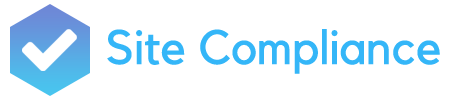Drweightlossmiami.com is committed to ensuring digital accessibility for everyone, including people with visual, hearing, cognitive and motor impairments. We are continually improving the user experience for everyone and applying the relevant accessibility standards.
Despite our efforts to make all pages and content on the current Drweightlossmiami.com website fully accessible, some content may not have yet been fully adapted to the strictest accessibility standards. We intend to remedy as best as possible any remaining accessibility issues with our new website.
Contacting us
If you would like to request accessibility-related assistance, report any accessibility problems, or request any information in accessible alternative formats, please contact us. Your feedback will help us make improvements. We are here for you.
Accessibility tips
To have the best experience of our site, we recommend that you take advantage of all opportunities to increase the accessibility and customization that are available. The following two tips should help you:
How to Change Text Size
- On most browsers, try holding down the Ctrl key and scrolling the mouse wheel (if you have one), or hold down the Ctrl key and at the same time, push the – or + key.
- In Firefox and Internet Explorer, click the “View” menu, then select “Zoom” and then choose whether you would like to increase the size (zoom in) or decrease the size (zoom out).
- In Google Chrome, click the customize button (spanner icon), then select the plus or minus buttons to zoom.
How to Change Color Contrast
To change the color contrast on your entire computer:
- For Windows computers, click “Start”, then “Control Panel”. Select the “Accessibility Options” icon, select the “Display” tab and select the “Use High Contrast” checkbox. Select the “Settings” button to browse different color contrast options.
- For Apple Macs, select “System Preferences”, then “Universal Access”. Select the “Seeing” tab and adjust the “Display” section.
To change the color contrast of websites on your browser:
- In Internet Explorer, click “Tools”, then select “Internet options.” From within the “General” tab, click the “Colors” button. Deselect the “Use Windows colors” checkbox and change the color by selecting the color swatch. Then, select “Accessibility” within the “Internet options” window and select “Ignore colors specified on web pages.”
- In Firefox, click “Tools”, then select “Options.” From within the “Colors” tab, click the “Colors” button. Select the appropriate colors from the color swatch and un-tick the checkbox labeled “Allow pages to choose their own colors, instead of my selections above” and click OK.